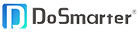L20-FAQ
Troubleshooting FAQs
Q: Is there a warranty for the product? How do I claim warranty?
Yes, all of our Smart Watches come with a 1 year warranty. To activate your warranty, visit https://www.do-smarter.com/warranty/.
Q: How to set a time and date?
The date and time of the tracker will automatically synchronize with your phone after your watch is successfully paired with your phone in the app FitCloudPro.
Q: How to connect to a smartphone?
①Search and download the APP Fitcloudpro from Apple store or Google play or scan the QR code in the user manual.
②Enable Bluetooth on your mobile phone.
③Launch Fitcloudpro on your mobile phone and register an account. Follow the in-app instructions to create your profile.
④Tap Mine> Device> Search on your mobile phone, then tap the model name to connect.
②Enable Bluetooth on your mobile phone.
③Launch Fitcloudpro on your mobile phone and register an account. Follow the in-app instructions to create your profile.
④Tap Mine> Device> Search on your mobile phone, then tap the model name to connect.
Q: How to charge the smartwatch?
Insert the USB end of the charging cable into a USB adapter, power bank, or a USB port. Hold the other end of the charging cable to approach the charging pins on the back of the watch until they attach magnetically.
Note: If the charging cable can not magnetically attach on the charging pins of the watch, please change the direction of it.
Note: If the charging cable can not magnetically attach on the charging pins of the watch, please change the direction of it.
Q: What to do if unable to record sleep data or records incorrectly?
Make sure you wear the watch correctly while sleeping in order to track the sleep data. Sleep data is estimated by primarily movement. Once you are laid down, watch will take approximately an hour to assume that you have gone to sleep.
Q: Why does the watch show the step count even when I am not walking?
Your watch is tracking the movement if your wrist so if you are doing something that requires a lot of hand movement then step count can be affected.
The watch uses a 3-axis accelerometer to understand your motions. The device have a finely tuned algorithm for step counting. The algorithm is designed to look for intensity and motion patterns that are most indicative of people walking and running. When working at a desk, cooking, or doing other arm movements, a device on your wrist can pick up some extra steps if it thinks you're walking.
Many of these situations—such as working or cooking—do include a few steps in-between stationary periods so the device tries to give you credit for those steps. For the vast majority of customers, the amount of stray steps accumulated is negligible when compared to the entire day.
The watch uses a 3-axis accelerometer to understand your motions. The device have a finely tuned algorithm for step counting. The algorithm is designed to look for intensity and motion patterns that are most indicative of people walking and running. When working at a desk, cooking, or doing other arm movements, a device on your wrist can pick up some extra steps if it thinks you're walking.
Many of these situations—such as working or cooking—do include a few steps in-between stationary periods so the device tries to give you credit for those steps. For the vast majority of customers, the amount of stray steps accumulated is negligible when compared to the entire day.
Q: What to do if the blood Pressure is not showing accurate data?
Blood pressure monitoring is only for the reference, data may not match with the medical equipment. This watch is not a medical grade equipment.
Q: What to do if the smartwatch is not getting call or message notifications?
Make sure call alert and message alert are enabled from the app.
Sync the watch after enabling these features.
Even if the notifications are not coming, switch off your phone’s Bluetooth and again switch on OR restart your phone. Try uninstalling and installing the app FitCloudPro and then start binding process with the watch and check if the issue is still persisting or not.
Reset the watch and check if the function is working or not.
Sync the watch after enabling these features.
Even if the notifications are not coming, switch off your phone’s Bluetooth and again switch on OR restart your phone. Try uninstalling and installing the app FitCloudPro and then start binding process with the watch and check if the issue is still persisting or not.
Reset the watch and check if the function is working or not.
Q: What to do if the data is taking too long to sync on the app?
In order to sync the data to the app, connect the watch to the app and go to the app’s homepage, drag down the screen.This will start the syncing process and data will be synced to the app.
Make sure you are in Bluetooth range and watch and the app are nearby when you are syncing the data.
If the app is taking too long time to sync or it gets stuck while syncing, unbind the device with the app and reconnect again. Note: Try to sync the data of the app at least once in every 7 days to avoid huge data to be synced in a single go and to avoid any data loss.
Make sure you are in Bluetooth range and watch and the app are nearby when you are syncing the data.
If the app is taking too long time to sync or it gets stuck while syncing, unbind the device with the app and reconnect again. Note: Try to sync the data of the app at least once in every 7 days to avoid huge data to be synced in a single go and to avoid any data loss.